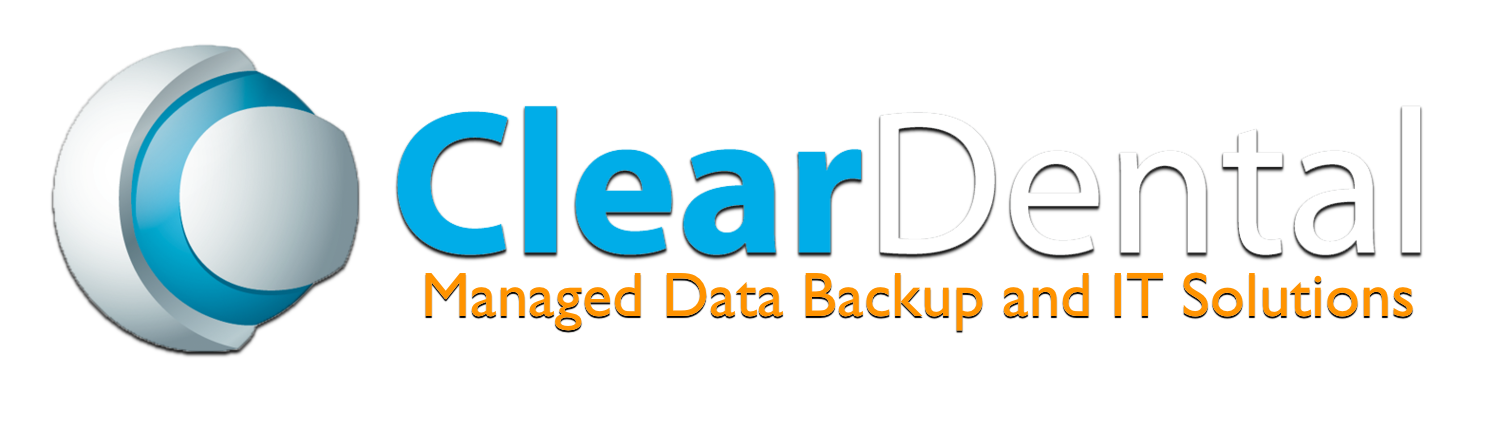The miracle of today's dental technology, and how to handle it in your dental practice
By Dayna Johnson
During my 22 years in dentistry, I’ve experienced being the trainee and the trainer when it comes to implementing new technology in the dental practice. People who know me see me as kind of a computer geek. It’s extremely satisfying to get a new computer, network, or piece of technology to work. It’s amazing sometimes that it all works together.
The “miracle” that all the technology works together is actually not a miracle at all, it simply takes planning and professional help. There are five critical things to consider when purchasing a new piece of technology, whether it’s for the clinical area or business side of your dental practice. These will not only help bring the technology to life, but will also make sure your team is as efficient as it can be.
1. Research a product before you buy – I’ve visited with multiple dental practices where the doctor has picked up a new printer/scanner/copier/fax, brought it to the office, dropped the box on the desk, and asked the office manager to install it and have it working by end of day. This happens with many products such as computers, monitors, Wi-Fi routers, signature devices, and printers, to name a few. There are many details to consider when purchasing a new piece of technology.
a. Is it compatible with the practice management software?
b. Does this product contain the proper drivers or can we install them?
c. Does it work over Wi-Fi so the entire team has access to it from all workstations?
d. Do we need a converter so we can plug it into our existing computer?
e. If you don’t know how to answer these questions, consult an expert hardware technician who can help guide you to the right product.
2. Unless your office manager is tech savvy, have it installed professionally – I understand that your college nephew is a wiz at computers. However, does he understand the complexity of a large office network? The dental practice I worked in had only four treatment rooms, but we had 14 computer workstations that needed the power of a hardworking network. When you’re implementing a new piece of technology, there will be hardware specifications that need to be met so it will work properly over the life of the product. Here are some specifications if you’re considering a self-guided installation:
a. Can the network support this new product (drive space, memory, etc.)?
b. If you’re installing a product that has some kind of output (images, X-rays, etc.), do you know where to point the data so it will be backed up every day?
c. Do you know how to share it over the network so all workstations that need it have access to it?
d. If you do not know, then have it professionally installed.
3. Bring in an expert trainer – Training is an investment in your team, the productivity of your practice, and the implementation of the new piece of technology. Of course, not every piece of technology requires a professional trainer. If you’re installing a new all-in-one printer, you probably don’t need to bring in a trainer because your team already knows how to use the product; it just might have a couple of new features. How do you know if you need to bring in a trainer?
a. Is the new technology something that’s never been used before?
b. Does it require new skills?
c. Are there reservations within the team to implement the new technology?
d. If you answered yes to any of the above questions and you do not have an expert on staff, you need to set aside the budget and time to have your team professionally trained.
Team training does not have to be expensive and inconvenient. There are multiple ways that training can be performed today – online courses, webinars, live online training, and lunch ‘n’ learns. Of course, nothing beats having the trainer come to your practice and teach you on your own equipment. Having the trainer in your office allows for creating customization, troubleshooting with specific issues, and holding a live Q&A with the team.
4. All team members get hands-on experience – I’m a huge fan of cross training and making sure the team is familiar with all office equipment and technology. This not only makes for a much more productive team, but it also lets your patients know that you keep your employees educated and up-to-date. After you have installed and trained on your new product, set up a learning session for each team member to use the new product.
a. For example, if you just installed a new electronic form system, make sure team members follow the steps from start to finish so they have a clear understanding of how it works and what the patient experience will be.
b. Another example is in the clinical area. If you just purchased a new voice-activated perio chart system, let team members try it so they understand how patients will feel when using it. This really helps with creating awareness and understanding for your patients.
c. If it’s a more complex piece of equipment like a digital pano machine, all clinical team members should know how it works, and the admin team should know all the benefits and how to discuss it with patients.
5. Stay up-to-date – Technology is constantly changing and you must stay up-to-date with any software and hardware updates. Some practice management software companies come out with large feature updates that need team training, but some updates are just driver updates that don’t require any training. My recommendation is to have a quarterly technology “refresher” course. Someone on the team can be designated as the trainer for the next meeting and decide what equipment or piece of technology is on the agenda, then decide if it’s necessary to bring in a professional trainer or just do a webinar.
Technology leads dental practices and is constantly changing. Every dental practice needs to have a technology map of the practice and learning days set up for the team. Work with your hardware technician and trainers to help customize a plan for your office.